DIVIS TIP OF THE MONTH
Parcel investigation in the depot
"Quick Trim" in ParcelVIS – Fast time adjustment directly in the filmstrip
Bordesholm, December 2, 2018
ParcelVIS is designed to make your video editing as easy, fast and effective as possible, without detours.
For smaller time adjustments to video recordings of parcels that you can already clearly identify in the preview images, you do not need to fetch those sequences into the video editing area. Thanks to the "Quick Trim" function in ParcelVIS, you can also perform these manipulations directly in the preview of the film strip during the parcel investigation in the depot.
Here’s how it works:
1. Select sequence
In the preview, hover over any image from the belt history that shows the affected package. The hover over the image reveals a green frame that encloses both the preview image and the following image. This indicates that the Quick Trim feature is available.
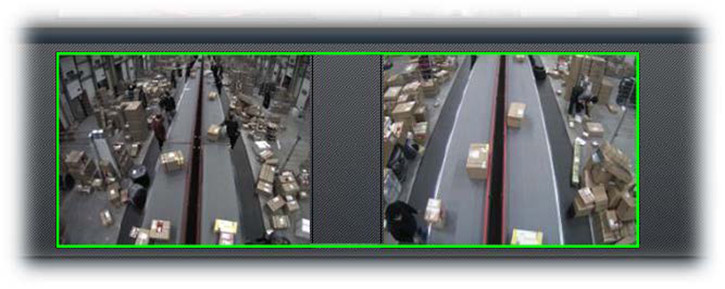
Fig: Green frame encloses both the preview and the following picture during mouseover. Quick Trim is available here.
2. Activate editing mode
To edit the filmstrip, activate the desired thumbnail with a mouse click (left button). The green frame, which had previously enclosed both images, is changing. The clicked picture and the following picture now each have their own green frame. This indicates that edit mode is enabled in the Quick Trim feature.
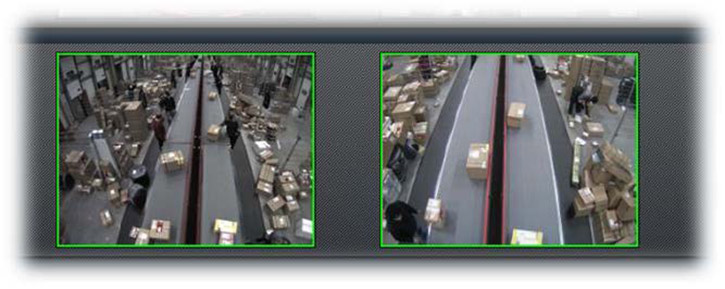
Fig.: Preview and subsequent images are each marked with a green frame, Quick Trim editing mode is active.
3. Set time
Scroll over the left image with the mouse until you can clearly identify the desired package in the image on the right.
In the lower right corner, the time display changes, depending on how far you move with the mouse in the video.
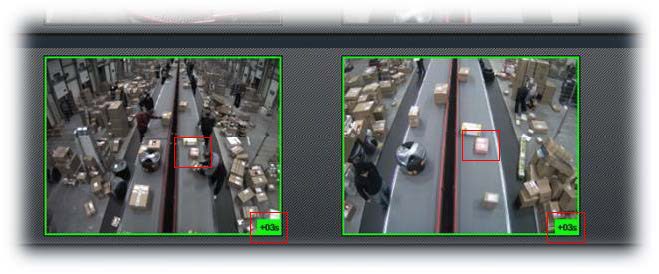
Fig.: Scroll with the mouse wheel until the package is clearly identifiable.
4. Apply or discard settings
Click again within the green frame to apply the new setting.
If you do not want to apply it, just move the mouse pointer out of the green frame without clicking. This discards the setting and restores the original state.
More tips and tricks for ParcelVIS:

ParcelVIS for CEP providers and HUBs
Save time and money and let ParcelVIS work effectively for you with image-based consignment investigation in the transshipment warehouse: Entering the parcel label number is your key to all information on the whereabouts and status of a consignment during all scanned events.













