DIVIS TIP OF THE MONTH
User administration in CargoVIS & ParcelVIS: Create a new role
Bordesholm, October 4, 2021
The user administration in CargoVIS consists of four areas:
- Global settings (for password settings and complexity requirements)
- Users
- Configurations
You can learn how to create new users in one of our earlier tips of the month.
The combination of a user and an assigned role can be selected when adding a configuration.
Today we show you how to create a new role.
Simplified assignment of rights with roles
Thanks to roles, user rights do not have to be set for each user individually in the CargoVIS and ParcelVIS software. Each guideline contains a fixed selection of user rights and restrictions. With the help of the role, these bundled rights configurations can be applied to an entire user group. Each user group in the system (e.g. administrator, gatekeeper) can have its own role with its own user rights.
New users only need to be assigned to the appropriate group for the assignment of rights. Changes to user rights can be made for all users in a group via their role.
The user rights in a role refer primarily to the possible views and additional functions that this group is allowed to use, but also to possible rights restrictions for investigations, export or administration.
How to create a new role in CargoVIS or ParcelVIS
Click on “Edit” in the menu bar and then select the item “User administration”.
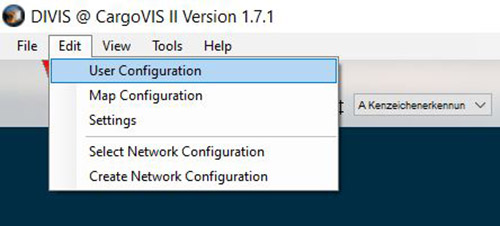
Click on "Add role" in the dialogue window.
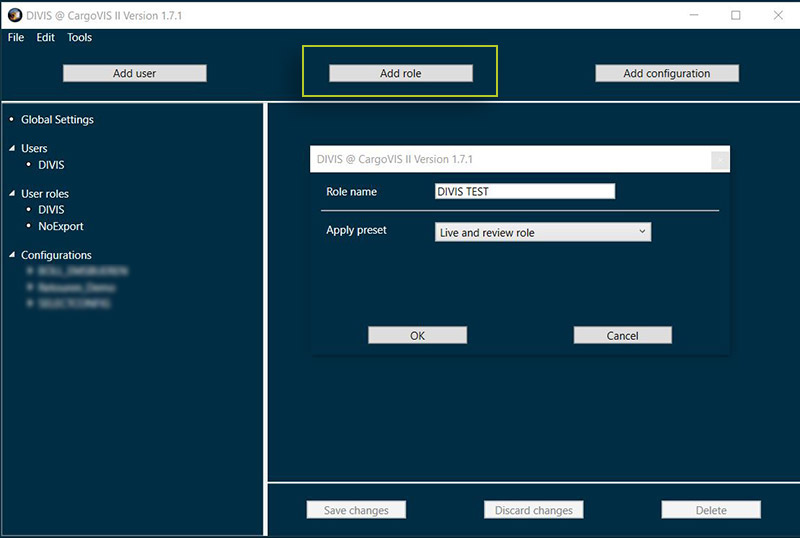
Now the new role can be created with the following information:
Assign role name
Apply preset
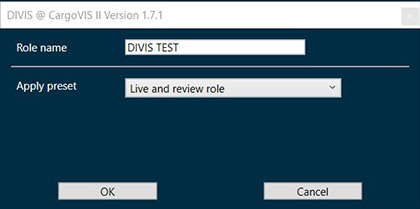
Presets
Presets are pre-configured sets of rights for different user roles or areas in the software.
All necessary rights are already set here, nothing more needs to be configured when using a preset. However, it is also possible to customise the presets by going through the configuration dialogue and making your own settings.
The following presets are available: Administrator role, User management role, Configurator role, Live and review role, Review role, Restricted review role, Live view role.
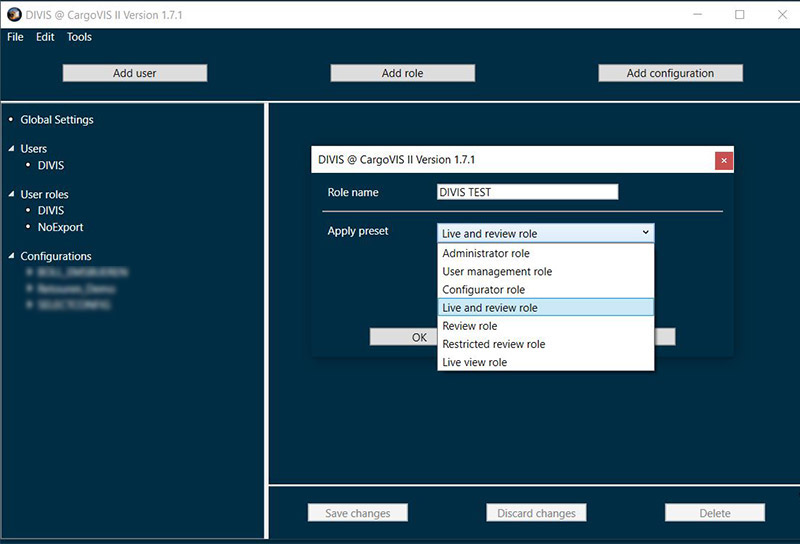
A click on "Ok" creates the role and the desired options can now be specified via checkboxes.
Settings in the dialogue window of a new role
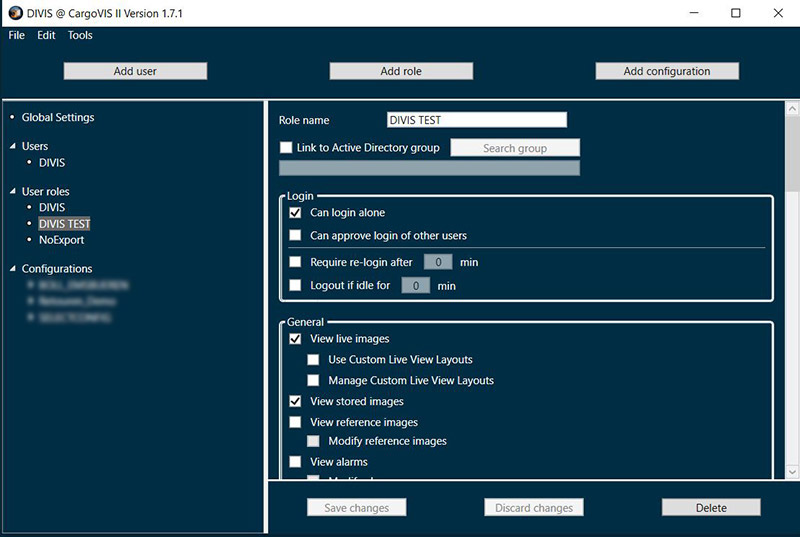
"Link to Active Directory Group"
With this function, the DIVIS user database of the CargoVIS and ParcelVIS software can be linked to your Active Directory in terms of users, roles and camera access lists. This way, this particular role can be linked to a particular group. No users need to be created in the DIVIS user database for members of these groups. This saves time. Roles can also be created, customised and changed for these users.
For more information on Active Directory, see this article: Bye bye, password! Accelerated access and other benefits of Active Directory connectivity in CargoVIS and ParcelVIS
Login
Restrictions / Rights (only in CargoVIS)
Authorises users to log in independently. If the right is not set, you need a second user (e.g. from the works council) who can use the same configuration but with the role setting "Can approve login of other users" (see next item).
If this right is set, the user can "verify" other users. This is necessary if a user does not have the "Can login alone" right (see above).
If this restriction is selected, the user must log in again after the time specified in minutes has elapsed. This is often used in combination with the non-independent login to prevent the activation from being valid indefinitely.
If this restriction is activated, an idle user will be logged out automatically after the time specified in minutes has elapsed. This right is particularly useful for (operationally) publicly accessible PCs such as terminal PCs, so that other (unauthorised) persons cannot use the software in the event of a forgotten logout and work is not inadvertently continued under a false user name.
General
General rights to views / additional functions
Authorises to see/use the live view.
User-defined live views can be used (but not managed).
User-defined live views can be managed (added, deleted, edited).
Authorisation to perform a search. (usually only disabled for gatekeepers).
Comparison images/reference images can be viewed. If the user should also be authorised to change comparison pictures / reference pictures, then the item "Modify reference images" must be activated.
Authorisation to view alarms.
Alarms can be edited.
Alarms can be managed.
Allows access to access control systems, e.g. doors, where people have to log in with a transponder, chip card, etc.
Authorisation to create and view live markers.
With this authorisation, live markers can also be deleted.
Authorisation to control barriers.
If this option is activated, the List View tab is displayed, thus enabling the editing of a list.
If this option is selected, an availability check of the recorders and cameras is automatically carried out when CargoVIS / ParcelVIS is started and the result is displayed.
The right to activate Scale+ (the use still requires further settings / rights).
This option can only be used if "Enable Scale+" and "Enable UnitVIS upload of Scale+ results" are selected and should only be activated if the access data does not correspond to the default login data.
User can export Scale+ results.
User can view scan statistics.
Administration Permissions
With this authorisation, the item "Manage region codes" can then be selected in the menu under "Extras".
User can adjust the CargoVIS settings.
User can access the user administration and edit users, roles and configurations.
Authorises to view the software log files.
Allows you to view the admin log.
Logs of other users on the same PC / with the same log storage location can be viewed.
If this right is activated, the menu items "Manage licence plate rules" and "Manage licence plate actions" under “Extras” in License Plate+ can be used.
This right activates the respective user's access to License Plate+ (appears as a tab).
With this permission, the menu item "Manage camera access lists" under "Edit" can be used.
Image permissions
Single images can be exported / saved from the software.
Permission to print images.
Images can be sent by e-mail (depending on the e-mail settings of the CargoVIS/ParcelVIS user, an e-mail with the image as attachment is created).
Authorisation to create letters with the picture as content (result is a Word document).
Authorisation to export a search sequence as a video (own video format (.ptd / .ptd2)).
Authorisation to export a search sequence as a video in AVI format (the meta information is lost in the process).
Review Restrictions
If this restriction is activated, searches can only be carried out within a specified period of seconds from the point of scanning (often requested by works councils). Navigation can then be allowed or special time rules can be set for inbound or outbound scans.
If this restriction is activated, a review calendar must be stored that specifies which periods may be searched and for which periods no image data is displayed. Applicable, for example, in the case of hall subletting in certain periods, so that different contractors cannot view each other's images. Weekdays and times of day can be set in the calendar.
Restricts in days how far back in time images can be viewed during the search.
"ParcelVIS light": Restricts the functionality to the ParcelVIS light functions (investigation can only be initiated via a scan image).
Privacy (Pixel+)
If this restriction is selected, privacy zones are automatically masked.
If this option is activated, a password is set which can be used later to cancel the pixelation.
Camera access lists
This permission allows camera access lists to be created and assigned to all or individual users or added for Active Directory groups. The created camera access lists can always be activated/deactivated for the currently selected role. This does not affect other roles.
In addition, the lists can be edited and deleted in this menu.
Once all settings have been made, they are confirmed by clicking on the "Save" button.













